Your web page must be educational and include specific, appropriate content related to the provided topic. It must not be a page that only includes links to other websites.
You should not write your review until it has been approved by the instructor as being relevant and unique (i.e. not already chosen by another student). To get the website approved, fill in this form and see your instructor ASAP. [teacher link]
Submission Form
[Teacher Link]
Review Format
After the website has been approved, write the review using this format:
Title
URL
Intro paragraph — “I chose this website because…” (or similar)
Review paragraphs, for each of the four categories shown below.
Ratings, as shown below.
Use the following rating system for the review, giving the website of 1-5 (in asterisks) for the categories shown:
Educational: *****
Organization: *****
Suitability: *****
Aesthetics: *****
…as well as an Overall rating from 1-5.
To submit your review, you will be given a link to a Google Document where you can write your review.
Example Review
DC Circuits
http://www.physics.uoguelph.ca/tutorials/ohm/Q.ohm.html
I chose this website because it had content that looked like it closely matched what we were learning in class.
Educational: This site has a lot of useful information such as Ohm’s Law and basic schematic diagrams but it doesn’t take the time to make the concepts clear for the reader (important if you’re new to electronics like me). I would have appreciated more applied explanations of the topics before just leaping in like they did.
Organization: A side navigation bar would be greatly beneficial to this website. I found it troublesome to have to go to the bottom of every page to choose my destination. The provided links do the job though (i.e. Back, Next, Return to Main…)
Suitability: This site is fairly suitable for our class as it touches on similar electronics-related topics, however I would not recommend it as a resource simply because there is much clearer, well laid-out information available on other sites on the web.
Aesthetics: This site has a very uninteresting look to it. It makes it easy to read, but does not grab your attention or interest.
Ratings:
Educational: **
Organization: ***
Suitability: ***
Aesthetics: *
Overall: ***
Marking Method
10% will be deducted if there is no title.
Up to 10% will be deducted for each grammar or spelling error that has to be fixed.
Up to 10% will be deducted for each category of the rating system that is not mentioned in the review (which is impossible to do if you follow the guidelines!).
20% will be deducted if there is no rating.
Things Not To Say in Your Review
“This website contains a large amount of information on it.” (Be specific about content.)
“All I can say is Wow. After finding many sites that didn’t do jack for me I found a great site. I found it hard to believe that this site is hosted on a Geocities account.” (A lot of words without saying anything specific about the site.)
“This website is jam packed full of goodies.” (What kind of goodies? Be specific about content.)
“This site is very nice.” (Says nothing about the site.)

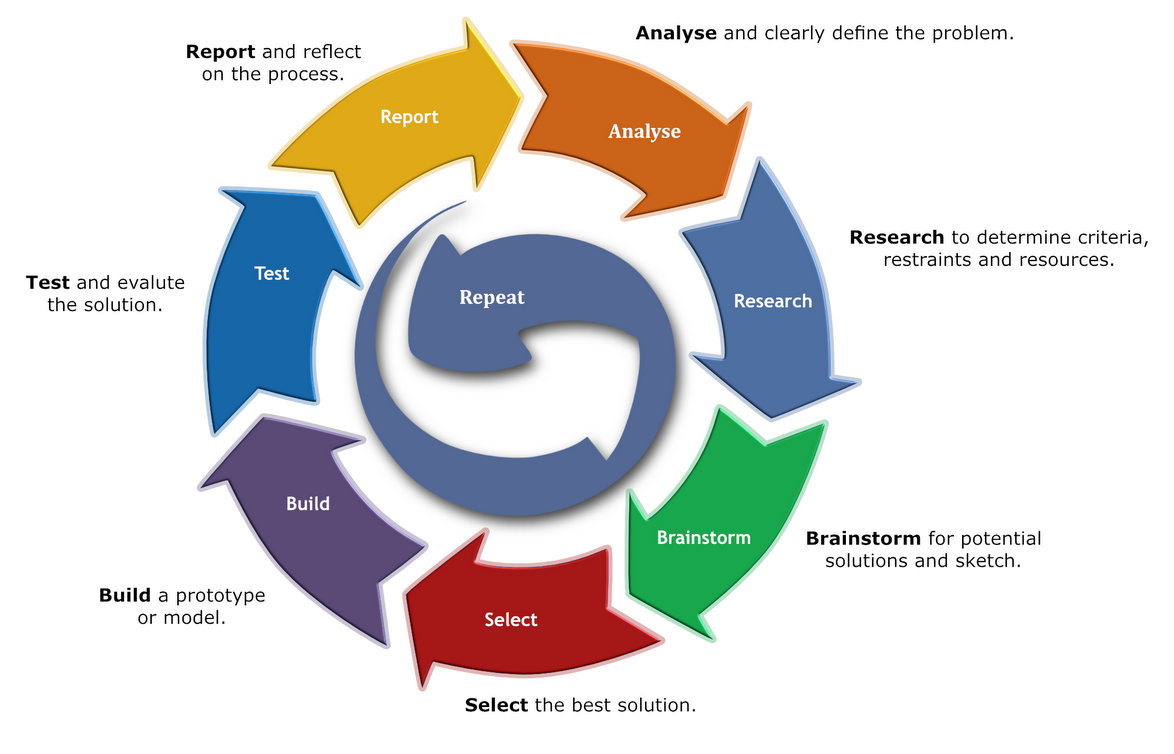
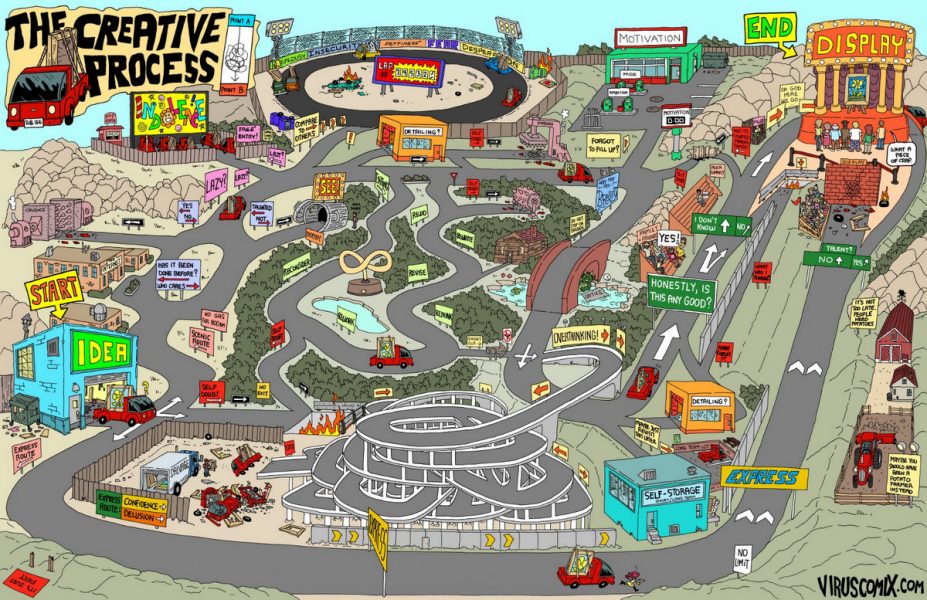
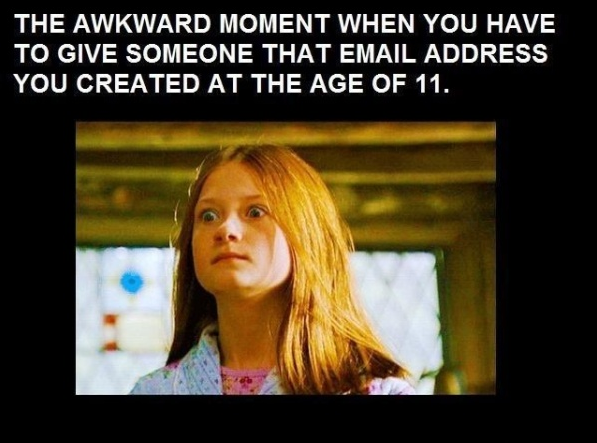
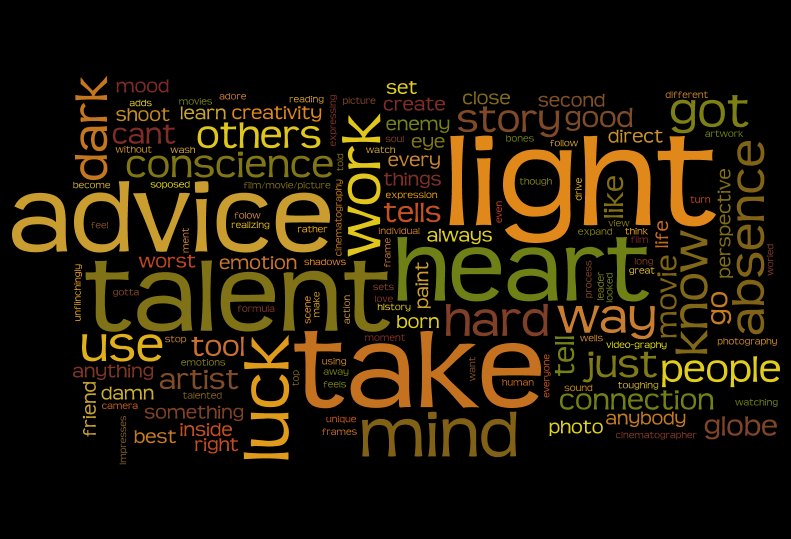
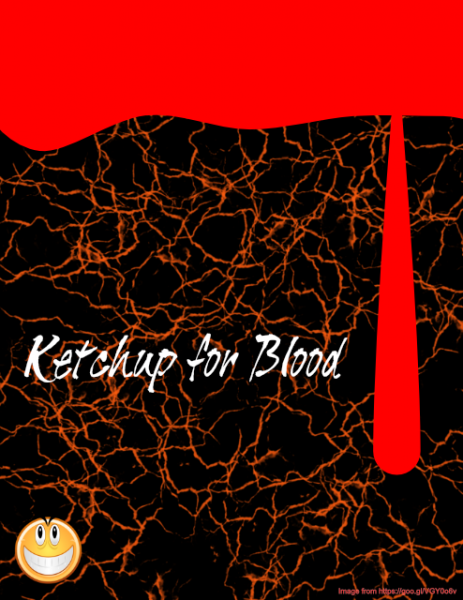
You must be logged in to post a comment.