Name your page “Affinity Designer Tutorials”.
Export (as PNG) your favourite five Affinity Designer tutorial files. Be sure they are exported with transparency turned on (with no background) and are 1024 pixels on the longest side.
Upload the pictures to your ePortfolio.
Under each picture put “Tutorial: URL”, where URL is the bit.ly shortened version of the URL.
For each video, include a short paragraph explaining why you enjoyed this tutorial and what skills you learned from it.
Ensure the page is aesthetically pleasing.
I just discovered this great little (portable) screen recorder utility that saves the video file as a GIF file, which is perfect for embedding in websites or ePortfolios.
To download it for yourself, visit http://www.screentogif.com/. Continue reading “ScreenToGif Utility (is awesome!)”
Create an infographic (Affinity Designer is recommended for this) or Google Doc or podcast or video that shows an ICT-related ethical issue which:
- clearly defines what the issue is all about,
- convincingly shows us how to resolve it, and
- recommends alternatives/safeguards which exist to protect against such issues in the future (if applicable).
Topic Suggestions
- Music and video file downloading
- Spyware
- Identity theft
- Phishing
- Keystroke logging
- Packet sniffing
- Biometric data
- Effective passwords
- Firewalls
- Secure websites
- Cyber bullying
Citations
Be sure to give credit to all your sources!
Inspiration and credit for this assignment:
https://github.com/mrseidel-classes/ICS2O/wiki/Ethics
Download this photo into your working folder. (credit: original source unknown)
Rename the file “Full Name Course Code Repair Portrait Photo.jpg”.
Using Affinity Photo or GIMP, edit out all the imperfections in the photo.
Hand in to the relevant handin folder.
Note: be sure to leave a copy of the original image as the background layer.
Already Done This Assignment?
Note: for students who have done this assignment previously, use this
sailor photo (credit:
http://goo.gl/sgbhVV) instead (
note: this image is only available to students on the class mail list).
Using Affinity Photo (or equivalent), put each segment on its own layer, then colourize the image for full marks. Hand it into the same folder as the Repair Photo assignment. [
instructor link]
Want some extra challenges? See this
website.
https://twitter.com/pbeens/status/996836072079454209
This list of tutorials has been recommended by my students (from this master list) and is a work in progress. The order of the tutorials is somewhat random right now but will be reordered based on student feedback.
- Beginners – Adjustments (difficulty: 1)
- Beginners – Exporting (difficulty: 1) (no assignment)
- Beginners – Filters (difficulty: 1)
- Beginners – Layers (difficulty: 1) (assignment: put a logo on a picture….your choice!)
- Removing background from Trees (Leaves selection) (difficulty: 1)
- Haze Removal (difficulty: 1)
- How to Change Eye Color (difficulty: 2)
- Inpainting (difficulty: 2)
- Layer Concepts (difficulty: 2) (no assignment)
- Shadows/Highlights (difficulty: 2)
- Curves (difficulty: 2)
- Clone Brush Tool (difficulty: 2)
- Refining Selections (difficulty: 2)
- Easily Create REALISTIC Light Beams (difficulty: 2)
- Adjustment Layers (difficulty: 3)
- Mask Layers (difficulty: 3)
- Affinity Photo Tutorial Manipulation Effects Editing (difficulty: 5) (Note 2)
- How to Retouch Skin in Affinity Photo (difficulty: 5) (Note 1)
You must do all the level 1 tutorials, a minimum of 5 level 2’s, and a minimum of 2 level 3’s, 4’s, and 5’s.
Note 1: take your own picture for this assignment.
Note 2: use only creative-commons photos for this assignment. Be sure to keep the links to your sources to give credit!
See the example photos below for an idea of what this assignment is about.
It is highly recommended that you use a tripod for this assignment, but it can be done without.
Be sure you submit your assignment with all the layers intact. Do NOT flatten the image.
Here are some instructions created by a former student that may help if you don’t know how to proceed.
If you wish to practise using the images used in the first example, you can download them from
here.
Sammi C.
Create a Google Presentation slideshow similar to the one found here.
In your slideshow, profile an artist or photographer whose work you find inspirational. Include a minimum of ten pieces of work, if possible, and be prepared to share your research on the artist and your thoughts and research on each of the pieces, including why you chose that piece, what’s unique and/or inspirational about it, and any history you feel is relevant.
Name your presentation “Full Name Course Code Artist Profile – Name of Artist“, and submit it in Google Classroom.
For the intro to your live presentation, explain why you chose this artist or photographer and any relevant information you learned about the artist.
For marking, consider:
- Have you included the minimum number of pieces?
- Have you fully researched the background of the artist?
- Have you researched the history of each of the pieces?
Note: Submit the name of the artist or photographer in Google Classroom in the comments. First-come-first-served!
1Students are expected to come to the exam period to discuss their portfolio with the instructor. For TGJ2O students that meet the exam exemption criteria set by the school (mark > 70%, maximum 9 days away, all major assignments completed, and no suspensions), they will be exempt from attending the interview but are still encouraged to come in.



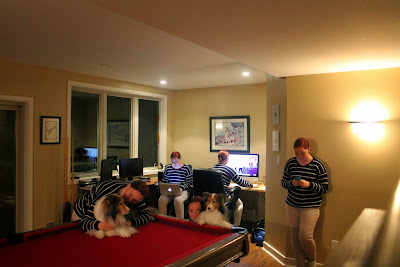
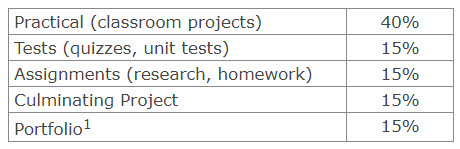
You must be logged in to post a comment.