This is an incredibly inspiring video that will appeal not just to the videographers in your classroom but the photographers as well.
In my Communications Technology class, students are asked to watch the video and share a few inspirational quotes or messages they gleaned from it. I often create a Word Cloud with the results, similar to the one below.
Note: you must be logged into your DSBN account to access this form.
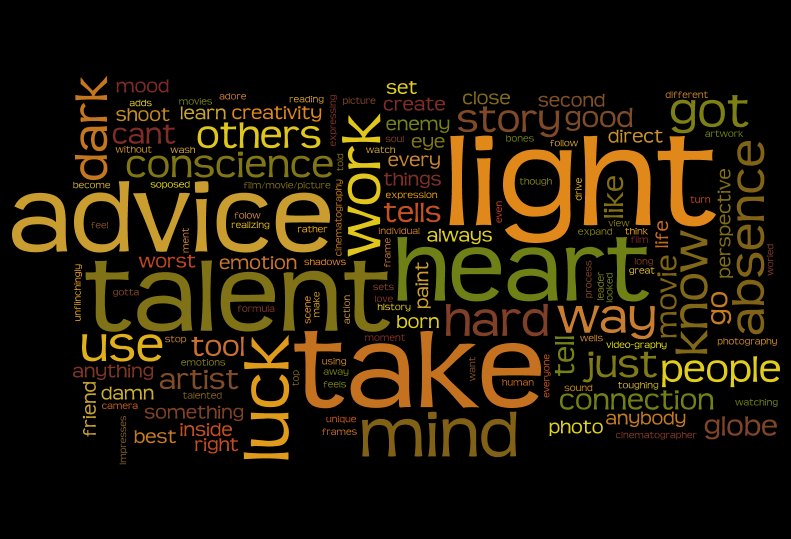

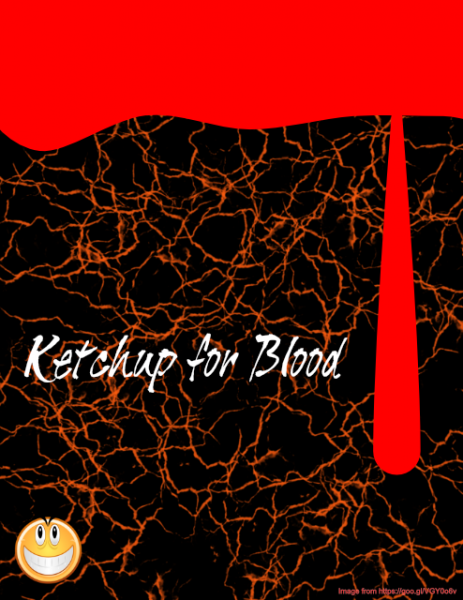
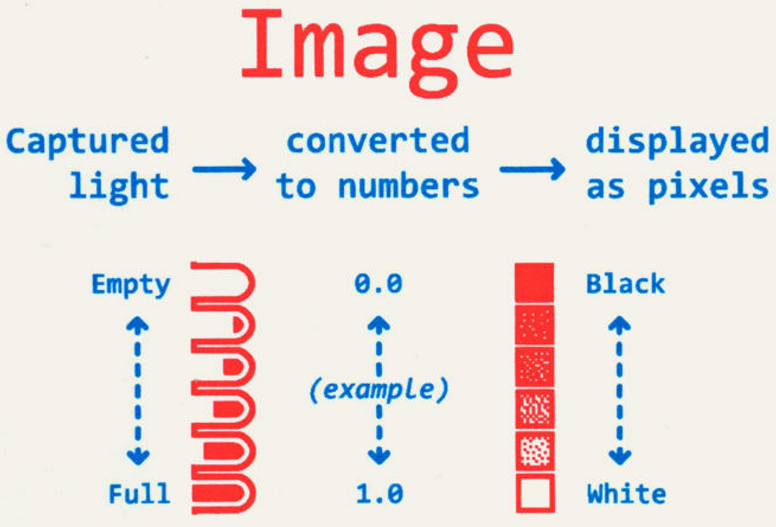

You must be logged in to post a comment.