This looks like a great website for downloading sound effects for your videos or podcasts. Check it out at https://offers.adobe.com/en/na/audition/offers/audition_dlc/AdobeAuditionDLCSFX.html. Continue reading “Free Sound Effects from Adobe”
Repair Portrait Photo
Download this photo into your working folder. (credit: original source unknown)
Rename the file “Full Name Course Code Repair Portrait Photo.jpg”.
Using Affinity Photo or GIMP, edit out all the imperfections in the photo.
Hand in to the relevant handin folder.
Note: be sure to leave a copy of the original image as the background layer.
A Student Having a Little Fun With His Multiplicity Assignment!
https://twitter.com/pbeens/status/996836072079454209
Affinity Photo Tutorials
This list of tutorials has been recommended by my students (from this master list) and is a work in progress. The order of the tutorials is somewhat random right now but will be reordered based on student feedback.
- Beginners – Adjustments (difficulty: 1)
- Beginners – Exporting (difficulty: 1) (no assignment)
- Beginners – Filters (difficulty: 1)
- Beginners – Layers (difficulty: 1) (assignment: put a logo on a picture….your choice!)
- Removing background from Trees (Leaves selection) (difficulty: 1)
- Haze Removal (difficulty: 1)
- How to Change Eye Color (difficulty: 2)
- Inpainting (difficulty: 2)
- Layer Concepts (difficulty: 2) (no assignment)
- Shadows/Highlights (difficulty: 2)
- Curves (difficulty: 2)
- Clone Brush Tool (difficulty: 2)
- Refining Selections (difficulty: 2)
- Easily Create REALISTIC Light Beams (difficulty: 2)
- Adjustment Layers (difficulty: 3)
- Mask Layers (difficulty: 3)
- Affinity Photo Tutorial Manipulation Effects Editing (difficulty: 5) (Note 2)
- How to Retouch Skin in Affinity Photo (difficulty: 5) (Note 1)
You must do all the level 1 tutorials, a minimum of 5 level 2’s, and a minimum of 2 level 3’s, 4’s, and 5’s.
Note 1: take your own picture for this assignment.
Note 2: use only creative-commons photos for this assignment. Be sure to keep the links to your sources to give credit!
Multiplicity


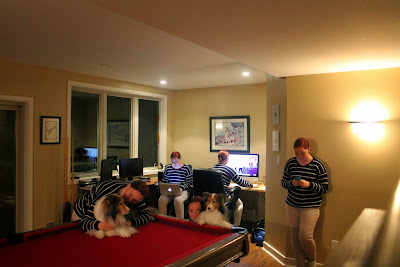
Artist Profile
Create a Google Presentation slideshow similar to the one found here.
In your slideshow, profile an artist or photographer whose work you find inspirational. Include a minimum of ten pieces of work, if possible, and be prepared to share your research on the artist and your thoughts and research on each of the pieces, including why you chose that piece, what’s unique and/or inspirational about it, and any history you feel is relevant.
Name your presentation “Full Name Course Code Artist Profile – Name of Artist“, and submit it in Google Classroom.
For the intro to your live presentation, explain why you chose this artist or photographer and any relevant information you learned about the artist.
For marking, consider:
- Have you included the minimum number of pieces?
- Have you fully researched the background of the artist?
- Have you researched the history of each of the pieces?
Note: Submit the name of the artist or photographer in Google Classroom in the comments. First-come-first-served!
TGJ2O TGJ3M TGJ4M Mark Breakdown
Tools
- Portable Apps
- Chrome
- Notepad++
- Lastpass
- Diigo (social bookmarking)
- Google Drive
- Google Takeout
- Google Sites (the NEW Google Sites)
- Google Keep
- Gmail
- Dropbox
Affinity Photo Tutorial: Change Colors of Anything Easily
Wow, this really is quite easy! The secret is in the blend modes, which most users tend to ignore.

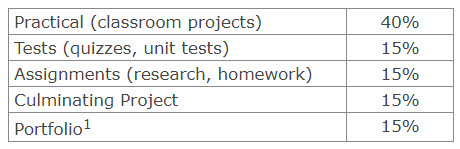
You must be logged in to post a comment.