This page is for the SketchUp instructions. Click here for the Tinkercad instructions.
We are going to make personalized keytags using SketchUp, which can be downloaded free of charge from http://www.sketchup.com/download.
Download the template from here and remember where you saved it!
Double-click on the downloaded file to open it.
Choose the top top template (“Simple Template – Feet and Inches”) when SketchUp starts.
Insert your name, with a height of 16 mm and an extrusion height of 2 mm. When inserting, try to insert it close to one of the corners of the blank rectangle (not directly into the keytag itself).
- Tools > 3D Text
- Height: 16mm
- Extrusion: 2mm

Size your text (using the Scale tool “S”) your name to the approximate size of the rectangle.
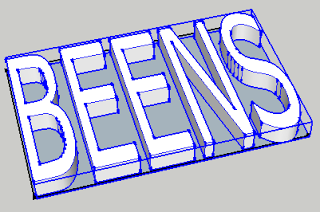
Make a copy (Ctrl-C) of your name and paste it (Ctrl-V) near the keytag. The Orbit tool “O” will be your best friend when doing this! (hint: Shift-O lets you pan the screen)
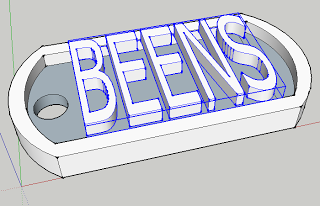
Move “M” the text down to the rectangle in the keytag.
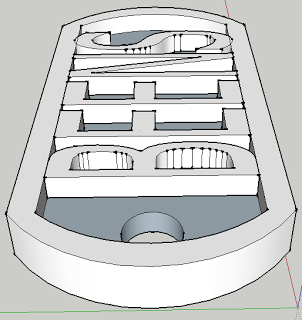
Once you are are confident your model is correct, delete the original rectangle so you are only left with the keytag.
Save your keytag in your M drive with a filename similar to:
- Full Name – Name of School – Keytag Text.skp (where Keytag Text is the actual text on the Keytag if it is different than your name).
Example:
- Britney Smith – Senator Gibson – Leafs.skp
Once you have saved your SKP file with the proper filename, export it as an STL file using the File ► Export STL… menu. If you do not have this menu, follow these instructions to install it.
To submit your STL file for printing, look for the assignment in Google Classroom.
