This is a very useful tip!
— Peter Beens (@pbeens) February 1, 2019
“How to Digitize Your Documents Using Google Drive App” https://t.co/gcQs7Nbwtb#BDSTEJ #BDSTIJ #BDSICS #BDSTGJ #BDSBTT
Keytag Instructions (SketchUp)
This page is for the SketchUp instructions. Click here for the Tinkercad instructions.
We are going to make personalized keytags using SketchUp, which can be downloaded free of charge from http://www.sketchup.com/download.
Download the template from here and remember where you saved it!
Double-click on the downloaded file to open it.
Choose the top top template (“Simple Template – Feet and Inches”) when SketchUp starts.
Insert your name, with a height of 16 mm and an extrusion height of 2 mm. When inserting, try to insert it close to one of the corners of the blank rectangle (not directly into the keytag itself).
- Tools > 3D Text
- Height: 16mm
- Extrusion: 2mm

Size your text (using the Scale tool “S”) your name to the approximate size of the rectangle.
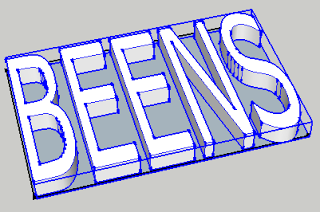
Make a copy (Ctrl-C) of your name and paste it (Ctrl-V) near the keytag. The Orbit tool “O” will be your best friend when doing this! (hint: Shift-O lets you pan the screen)
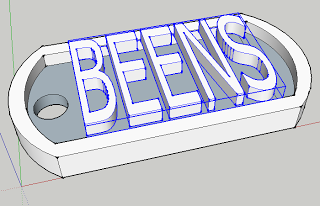
Move “M” the text down to the rectangle in the keytag.
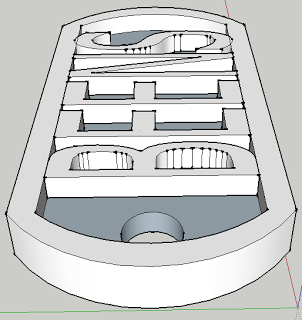
Once you are are confident your model is correct, delete the original rectangle so you are only left with the keytag.
Save your keytag in your M drive with a filename similar to:
- Full Name – Name of School – Keytag Text.skp (where Keytag Text is the actual text on the Keytag if it is different than your name).
Example:
- Britney Smith – Senator Gibson – Leafs.skp
Once you have saved your SKP file with the proper filename, export it as an STL file using the File ► Export STL… menu. If you do not have this menu, follow these instructions to install it.
To submit your STL file for printing, look for the assignment in Google Classroom.
Introducing Yourself
Students, look for the assignment on Google Classroom.
Teachers, see my blog post about this assignment here.
Contact Me
This page is no longer being maintained as I am no longer at BDSS. The material below is for archival purposes only.
If you wish to contact me, please visit my new site here.
Where Can You Find Me?
Beamsville District Secondary School, 3rd wing (back of the school), 2nd floor. The address is:
Semester 1
Pd 1 – BTT1O/1K ICT In Business
Pd 2 – prep period
Pd 3 – TEJ3E/3M/4M Computer Engineering Technology
Pd 4 – TGJ2O/2K/3M/4M Communications Technology
All classes are in room 3-209.
Semester 2
Pd ? – ICS3C/3U/4C/4U Computer Science
Pd ? – prep period
Pd ? – TEJ2O Computer Technology
Pd ? – SHSM Admin
All classes are in room 3-209.
Contacting Me
- You can email me directly at pbeens@gmail.com or peter.beens@dsbn.org, or
- Fill in this form and I’ll get back to you!
STL SketchUp Extension
Download the STL Export extension from here. Remember which folder you downloaded it into.
Open SketchUp.
Open the Window menu, then choose Preferences.
Click on Extensions, then Install Extension.
Browse to where you downloaded the file, then follow the instructions to install it.
The export extension will now be usable from the File ► Export STL… menu.
Keytag Instructions
This page is for the Tinkercad instructions. Click here for the SketchUp instructions.
Maker Club Calendar
Chrome Sign In
For students having trouble signing into Chrome with their DSBN account, enter this address directly into the Chrome address bar and you should be able to sign in properly:
chrome://chrome-signin
Why sign into Chrome?
It will sync your bookmarks and Chrome extensions so wherever you are logged into Chrome (other classes, at home, on your laptop) everything will be sync’d.
BDSS Maker Club
Mission Statement
The BDSS Maker Club is a student-led club focused on providing students with time, space, knowledge, and equipment to design and make things.
The purpose of weekly meetings is to:
- Equip students with skills to make, create, and design;
- Provide time, space and resources to student to create, make, and design;
- Provide guidance, supervision, and instruction to do the above; and
- Allow students to pursue individual interests for all of the above activities.
Meetings: The club will meet Tuesdays or Wednesdays in room 3-209 (Mr. Beens’ class) unless otherwise announced (see calendar below). Students will need to arrange for transportation home at 4:30. Continue reading “BDSS Maker Club”
